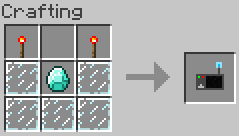Difference between revisions of "Screen Configurator"
(→Changing the owner) |
|||
| Line 1: | Line 1: | ||
The screen configurator is an item that allows the user to change some screen settings like player permissions, screen resolution & rotation. It can also be used to remove upgrades. Simply right-click a screen with the item in your main hand. | The screen configurator is an item that allows the user to change some screen settings like player permissions, screen resolution & rotation. It can also be used to remove upgrades. Simply right-click a screen with the item in your main hand. | ||
| + | |||
| + | {{#widget:AdSense}} | ||
==Recipe== | ==Recipe== | ||
Latest revision as of 08:09, 14 February 2018
The screen configurator is an item that allows the user to change some screen settings like player permissions, screen resolution & rotation. It can also be used to remove upgrades. Simply right-click a screen with the item in your main hand.
Contents
Recipe
Permissions
Groups
There are 3 permission groups:
- Owner, which has all permissions
- Friends
- Others
Friends & others permissions can be changed using the Screen Configuration GUI. The friend list is not per-user but rather per-screen.
Permissions
- Change URL: Allows players to change the screen URL, by sneak+right-clicking it or by using the remote controller peripheral
- Click & type: Allows players to click (directly or with the laser pointer) and type using the keyboard
- Manage friends: Allows friends to add and remove friends but also to change their permissions
- Manage others: Allows friends to change other player's permissions
- Upgrade & link: Allows players to add/remove upgrades and also link peripherals
- Change resolution: Allows players to change the screen resolution and rotation
Changing the owner
As described here, you cannot change the owner of a screen unless you break it and re-create it. If you're an op/admin, you can also use the Ownership Thief item.
Removing upgrades
To remove an upgrades, simply click on it. If you don't have the require permissions, the upgrade under the mouse cursor won't be highlighted in red.
Changing the resolution
The resolution can be changed by editing the values width & height text fields, and then by clicking the "Set Resolution" button. By default, the resolution is limited to 1920x1080 to avoid excessive RAM usage. This can be changed in the configuration file.
The "Lock ratio" checkbox can be used to compute the width from the height and vice-versa, keeping the ratio constant.