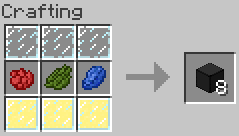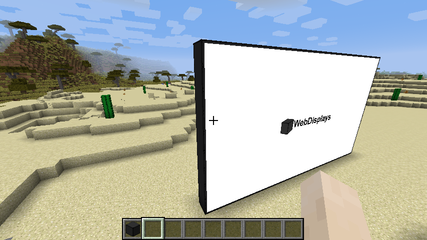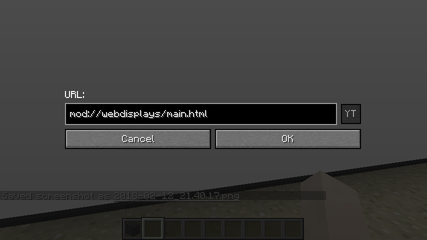Difference between revisions of "Screen"
| Line 9: | Line 9: | ||
[[File:ValidScreen.png|427px|center|A valid screen structure]] | [[File:ValidScreen.png|427px|center|A valid screen structure]] | ||
| − | ==Changing the URL== | + | ==Interacting with the screen== |
| + | ===Changing the URL=== | ||
To change the screen URL, sneak and right-click (again, with an empty hand) the screen. | To change the screen URL, sneak and right-click (again, with an empty hand) the screen. | ||
| Line 15: | Line 16: | ||
If you forget the protocol, WebDisplays will automatically add "http://" at the beginning of your URL. The "YT" button is used to turn regular YouTube URLs to embed (full-screen) YouTube URLs. It will unlock if a YouTube URL is detected. Clicking it while holding shift will add the auto-play argument to the URL so that the embedded movie starts immediately once the page is loaded. | If you forget the protocol, WebDisplays will automatically add "http://" at the beginning of your URL. The "YT" button is used to turn regular YouTube URLs to embed (full-screen) YouTube URLs. It will unlock if a YouTube URL is detected. Clicking it while holding shift will add the auto-play argument to the URL so that the embedded movie starts immediately once the page is loaded. | ||
| + | |||
| + | ===Clicking=== | ||
| + | There are two ways to click on the screen. The first one consists in right-clicking the screen with an empty hand. The second requires the [[Laser Sensor]] upgrade and the [[Laser Pointer]] item. How to use them is described in detail on their respective pages. | ||
| + | |||
| + | ===Typing=== | ||
| + | You can type using the [[Keyboard]] peripheral. After placing it, use the [[Linking Tool]] to bind it to the screen, and then right-click on the keyboard to start typing. To exit the keyboard, press Escape. | ||
==Rights & ownership== | ==Rights & ownership== | ||
Revision as of 07:49, 13 February 2018
The screen block is used to build web screens. To configure it (i.e. change rights, rotation, resolution, etc...), use the Screen Configurator item.
Contents
Recipe
How to build
The screen block alone is useless. In order to build a working screen, you need to place screen blocks in a plane configuration (width x height x 1 multiblock structure). The minimum size is 2x2 (this can't be changed), and the default maximum size is 16x16 (this can be changed in the configuration file). Once the structure is built, simply right-click on the side where you want the screen to be with an empty hand. Horizontal screens are supported since WebDisplays 1.12.2.
Interacting with the screen
Changing the URL
To change the screen URL, sneak and right-click (again, with an empty hand) the screen.
If you forget the protocol, WebDisplays will automatically add "http://" at the beginning of your URL. The "YT" button is used to turn regular YouTube URLs to embed (full-screen) YouTube URLs. It will unlock if a YouTube URL is detected. Clicking it while holding shift will add the auto-play argument to the URL so that the embedded movie starts immediately once the page is loaded.
Clicking
There are two ways to click on the screen. The first one consists in right-clicking the screen with an empty hand. The second requires the Laser Sensor upgrade and the Laser Pointer item. How to use them is described in detail on their respective pages.
Typing
You can type using the Keyboard peripheral. After placing it, use the Linking Tool to bind it to the screen, and then right-click on the keyboard to start typing. To exit the keyboard, press Escape.
Rights & ownership
Since WebDisplays 1.12.2, every screen has an owner. Depending on the screen's configuration, players (except the owner of course) have restricted access to that screen. The only way to change the screen owner is by either breaking the screen and re-creating it, or by using the Ownership Thief item (which is only available via the /give command).
Multiplayer synchronization
In Multiplayer, screens ARE NOT synchronized. Every player has a separate web browser instance, and may not see web pages the same way you do. Most of the time web pages do not change depending on who is watching it, thus giving an illusion of synchronization. A good example of desync is the YouTube homepage, which suggests videos based on your video history (among other things). So if a player clicks on a video on the YouTube homepage, everyone will see a different video depending on what YouTube suggested.