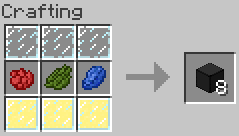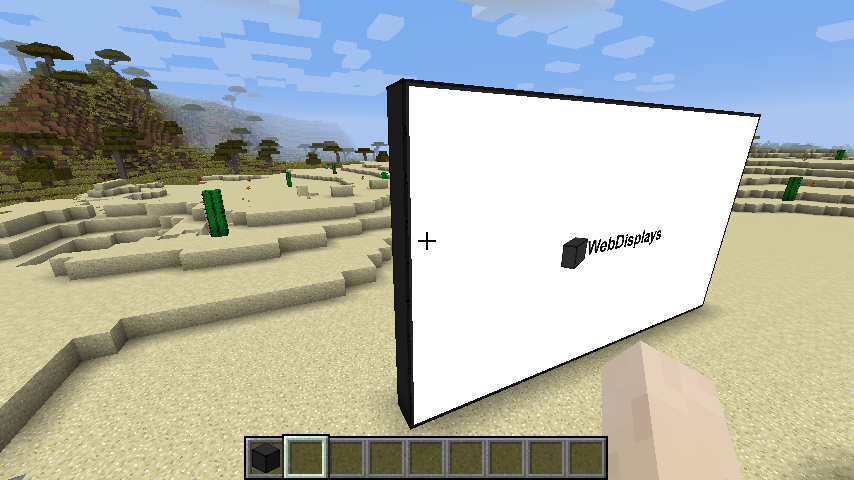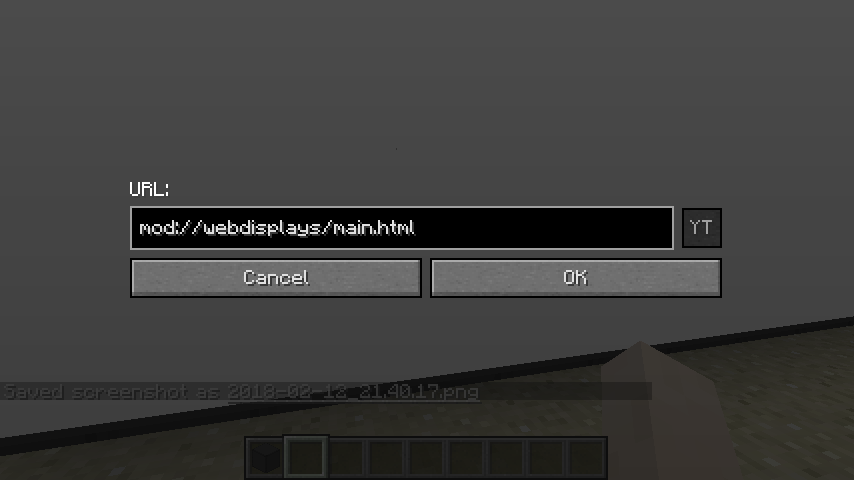Difference between revisions of "Screen"
m |
|||
| Line 1: | Line 1: | ||
The screen block is used to build web screens. To configure it (i.e. change rights, rotation, resolution, etc...), use the [[Screen Configurator]] item. | The screen block is used to build web screens. To configure it (i.e. change rights, rotation, resolution, etc...), use the [[Screen Configurator]] item. | ||
| − | =Recipe= | + | ==Recipe== |
[[File:Screen.png]] | [[File:Screen.png]] | ||
| − | =How to build= | + | ==How to build== |
The screen block alone is useless. In order to build a working screen, you need to place screen blocks in a plane configuration (width x height x 1 multiblock structure). The minimum size is 2x2 (this can't be changed), and the default maximum size is 16x16 (this can be changed in the configuration file). Once the structure is built, simply right-click on the side where you want the screen to be <strong>with an empty hand</strong>. Horizontal screens are supported since WebDisplays 1.12.2. | The screen block alone is useless. In order to build a working screen, you need to place screen blocks in a plane configuration (width x height x 1 multiblock structure). The minimum size is 2x2 (this can't be changed), and the default maximum size is 16x16 (this can be changed in the configuration file). Once the structure is built, simply right-click on the side where you want the screen to be <strong>with an empty hand</strong>. Horizontal screens are supported since WebDisplays 1.12.2. | ||
[[File:ValidScreen.png]] | [[File:ValidScreen.png]] | ||
| − | =Changing the URL= | + | ==Changing the URL== |
To change the screen URL, sneak and right-click (again, with an empty hand) the screen. | To change the screen URL, sneak and right-click (again, with an empty hand) the screen. | ||
| Line 15: | Line 15: | ||
If you forget the protocol, WebDisplays will automatically add "http://" at the beginning of your URL. The "YT" button is used to turn regular YouTube URLs to embed (full-screen) YouTube URLs. It will unlock if a YouTube URL is detected. Clicking it while holding shift will add the auto-play argument to the URL so that the embedded movie starts immediately once the page is loaded. | If you forget the protocol, WebDisplays will automatically add "http://" at the beginning of your URL. The "YT" button is used to turn regular YouTube URLs to embed (full-screen) YouTube URLs. It will unlock if a YouTube URL is detected. Clicking it while holding shift will add the auto-play argument to the URL so that the embedded movie starts immediately once the page is loaded. | ||
| + | |||
| + | ==Multiplayer synchronization== | ||
| + | In Multiplayer, screens <strong>ARE NOT</strong> synchronized. Every player has a separate web browser instance, and may not see web pages the same way you do. Most of the time web pages do not change depending on who is watching it, thus giving an illusion of synchronization. A good example of desync is the YouTube homepage, which suggests videos based on your video history (among other things). So if a player clicks on a video on the YouTube homepage, everyone will see a different video depending on what YouTube suggested. | ||
Revision as of 07:31, 13 February 2018
The screen block is used to build web screens. To configure it (i.e. change rights, rotation, resolution, etc...), use the Screen Configurator item.
Recipe
How to build
The screen block alone is useless. In order to build a working screen, you need to place screen blocks in a plane configuration (width x height x 1 multiblock structure). The minimum size is 2x2 (this can't be changed), and the default maximum size is 16x16 (this can be changed in the configuration file). Once the structure is built, simply right-click on the side where you want the screen to be with an empty hand. Horizontal screens are supported since WebDisplays 1.12.2.
Changing the URL
To change the screen URL, sneak and right-click (again, with an empty hand) the screen.
If you forget the protocol, WebDisplays will automatically add "http://" at the beginning of your URL. The "YT" button is used to turn regular YouTube URLs to embed (full-screen) YouTube URLs. It will unlock if a YouTube URL is detected. Clicking it while holding shift will add the auto-play argument to the URL so that the embedded movie starts immediately once the page is loaded.
Multiplayer synchronization
In Multiplayer, screens ARE NOT synchronized. Every player has a separate web browser instance, and may not see web pages the same way you do. Most of the time web pages do not change depending on who is watching it, thus giving an illusion of synchronization. A good example of desync is the YouTube homepage, which suggests videos based on your video history (among other things). So if a player clicks on a video on the YouTube homepage, everyone will see a different video depending on what YouTube suggested.